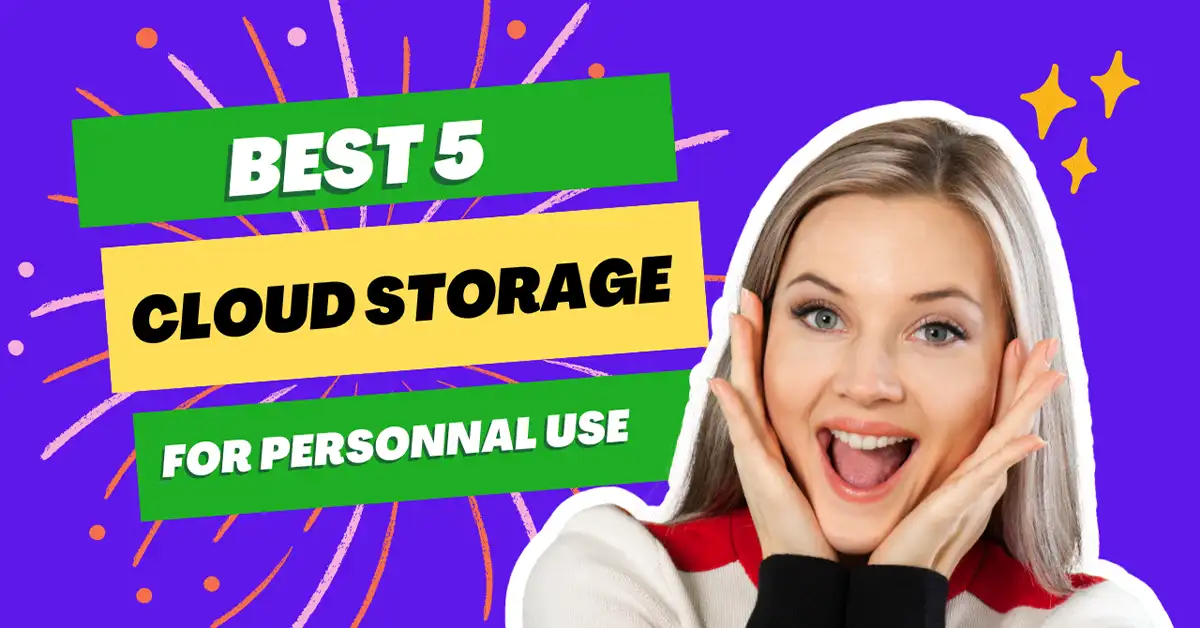0. Introduction
In this post, I’m going to reveal the best cloud storage for personal use that I would recommend to anyone looking for a solution. If your digital life is scattered across old hard drives, USBs, and random folders, I’ve been there. Back in 2014, I reinstalled my operating system and lost all my precious photos in the process. Since then, I’ve had hard drives break, important documents vanish, and more than once I’ve needed a file on the go… only to realize I forgot the drive at home.
That’s when I knew I had to switch things up. I started looking for cloud storage, not those complex business tools with team dashboards and admin panels, but something simple, reliable, and built for personal use.
After testing a bunch and digging through forums, I found 10 solid options that actually work, all with free plans and features that make sense for everyday life.
In this post, I’ll break down the pros, cons, storage space, and real-world experience with each platform, so you can finally stop stressing about your files and find a cloud storage solution that fits your life.
1. Google Drive
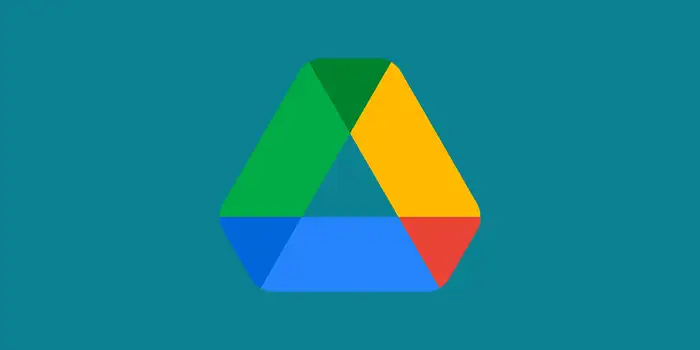
Google Drive has been my go-to for years, and with good reason. If you’ve got a Gmail account, you already have 15GB of free storage to use across Google services, including Drive, Docs, Photos, and Gmail itself.
What I love most is the simplicity. The web interface feels like a regular folder where I can neatly organize my files. I’ve used it to collaborate with my sister on documents in real time, smoothly and seamlessly. The desktop and mobile apps (Windows, Mac, iOS, Android) are excellent, syncing everything to a local folder for easy access. File transfers are fast, and search is impressively powerful.
Another plus? Google doesn’t constantly nag you to upgrade. I used the free version for 14 years before moving to a $19/month plan for more space.
Pros:
- 15GB free with any Gmail account
- Great apps for all major platforms
- Easy file exchange and authentication
- Fast sync and powerful search
- Minimal upgrade nags
- Perfect if you’re in the Google ecosystem (YouTube, Gmail, Photos)
Cons:
- No end-to-end encryption: privacy concerns
- Limited analytics and file activity tracking
- Storage shared across Gmail, Photos, and Drive
If you already use Google products, Drive just makes sense.
2. Dropbox
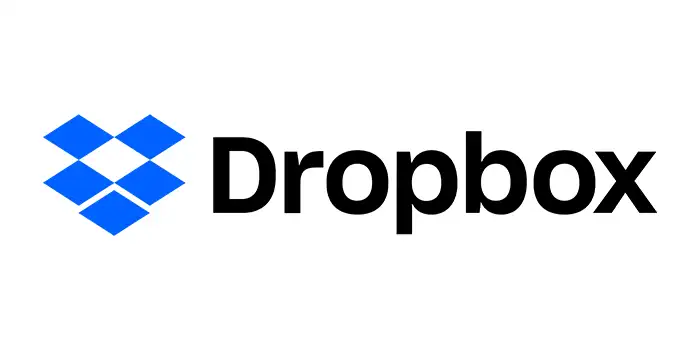
When I first started using Dropbox back in its early days in 2008, it felt like a game changer. The appeal was simple: 2GB of free storage and the promise of seamless syncing across my devices. And let me tell you, it delivered on that promise. I’ve used Dropbox to keep important files synced between my laptop and phone, and it’s been a lifesaver, especially when working on the go.
One thing I’ve always appreciated is its focus on cloud storage. Unlike tools like Google Drive, which bundle email and other apps, Dropbox stays true to its core purpose. It’s clear that when you sign up, you’re doing it to store and manage files, nothing more, nothing less. This simplicity is something I value because it doesn’t feel cluttered or overwhelming.
The desktop applications for Windows and iOS are fantastic. Having direct access to my folders and knowing they’re automatically synced to the cloud gives me peace of mind. I’ve even set up backups for some of my local folders, and it’s reassuring to know my files are safe, even if something happens to my computer.
That said, the free plan comes with some limitations. While 2GB was generous when Dropbox first launched, it’s laughably small by today’s standards. I managed to fill it up in a week! I eventually had to switch to the paid plan, which, while a bit pricier than Google Drive by about $20 for the 2TB package, offers a set of features that make up for the cost.
Pros
- Effortless Syncing: Files sync quickly and reliably across devices.
- Cross-Platform Access: Works smoothly on Windows, Mac, and mobile devices.
- Focus on Cloud Storage: No unnecessary extras, Dropbox knows its niche and sticks to it.
- Rich Features: File sharing through secure share links, password protection for shared files, and the option to set expiring links. Tools like offline access, collaboration integrations (Zoom, Teams), and version history make it a powerful tool.
Cons
- Limited Free Storage: 2GB won’t get you very far these days.
- Higher Pricing: The paid plans are slightly more expensive than competitors like Google Drive.
My Recommendation
If you’re someone who just needs to share a limited number of files or folders, the free plan might be enough. Although the 2GB storage is, frankly, restrictive. If you need more room, the paid option is a better bet. Yes, it costs more than Google Drive, but features like file password protection, expiring links, and automatic local folder backups make it worth considering, especially if security and ease of use are priorities for you.
3. OneDrive

I’ve been using OneDrive ever since I created my Microsoft account back in 2014. It wasn’t until a few years later, around 2017, that I started to fully notice and appreciate its benefits. Since then, it’s become an integral part of my digital life. Now, with Windows 11, I rely on it even more. The 5GB of free storage that comes baked into Windows 11 has been a great starting point for me. OneDrive automatically syncs files from my desktop, documents, and downloads folders to the cloud, which has saved me countless times.
There have been moments when my laptop crashed, forcing me to reinstall my operating system. Thanks to OneDrive, I was able to recover all my important files stored on my desktop effortlessly. It’s a feature I’ve come to rely on, and it’s one of the reasons I continue to use OneDrive.
That said, the 5GB free storage fills up quickly, especially if you’re backing up multiple folders. To get more space, I upgraded to the Office 365 subscription, which costs $19 per year for 100GB, the same price as Google Drive, or $99 per year for 1 TB. What makes this subscription worthwhile is the suite of applications that come with it, like Word, Excel, and PowerPoint. If you’re already immersed in the Microsoft ecosystem, the integration is seamless and adds tremendous value.
OneDrive also offers desktop applications for Windows and macOS, as well as web applications, similar to Dropbox and Google Drive. However, I’ve noticed that the macOS version lags in performance compared to its Windows counterpart. This makes it less appealing for users outside the Microsoft ecosystem.
Pros
- Generous Free Storage: 5GB to start, which is more than Dropbox’s free plan.
- Office 365 Integration: Comes with perks like Word, Excel, and PowerPoint.
- Personal Vault: A secure space for sensitive files, adding an extra layer of protection.
- Automatic Sync: Keeps your desktop, documents, and downloads backed up effortlessly.
Cons
- Limited Free Storage: 5GB fills up quickly for heavy users.
- Mac Performance Issues: The desktop application for macOS doesn’t perform as well as on Windows.
What People Say
- Apple Community (2024): “OneDrive’s fine if you’re all-Microsoft.”
- r/cloudstorage: “Vault’s a win for security.”
- G2 Rating: 4.6/5: praised by Windows users for its reliability and integration.
My Recommendation
If you’re already using Windows and want a cloud storage solution that integrates seamlessly with your operating system, OneDrive is a strong choice. The free plan is a good starting point, but upgrading to Office 365 is worth considering for the additional storage and productivity tools. For those outside the Microsoft ecosystem, the performance issues on macOS might be a drawback, but it’s still a reliable option for cloud storage.
4. iCloud
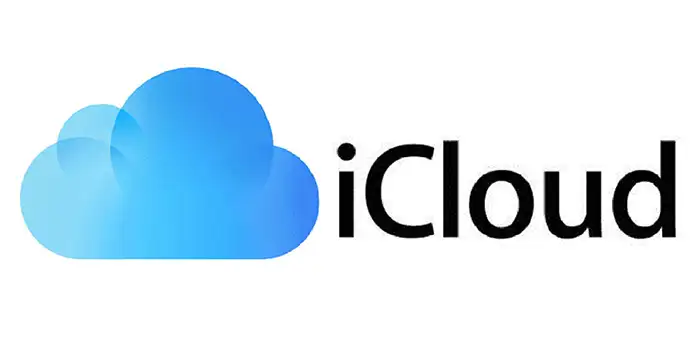
iCloud, launched in 2011, is undoubtedly tailored for Apple lovers. As someone who temporarily used an iPhone and created an account in 2019, I got a glimpse of what iCloud offers. It’s deeply integrated into the Apple ecosystem, making it ideal for users with devices like iPhones, iPads, and Macs. For me, it was a convenient way to store photos and data, much like how Google Cloud Storage is shared across Google Photos and Google Drive.
iCloud integrates seamlessly with Apple services, including the option to use an @icloud.com email through your Apple ID, tying you further into the Apple ecosystem. iCloud’s auto-backup capabilities for photos, settings, and other data are incredibly useful, especially for safeguarding files. I even witnessed its reliability firsthand when my old boss’s operating system broke. Thanks to iCloud, his files were safely stored in the cloud, and I was able to restore them after reinstalling his OS.
That said, the 5GB of free storage is practically useless for modern needs. A few high-quality pictures can easily fill it up, forcing users to upgrade to a paid plan. For those deeply invested in Apple’s ecosystem, the strong file encryption and security make iCloud a compelling choice.
Pros
- Auto-Backups: Automatically backs up photos, settings, and other data.
- Seamless Integration: Works flawlessly with Apple devices, enhancing the user experience.
- Apple Email Address: Allows users to create an Apple email, further embedding them in the ecosystem.
- Strong Security: Benefits from Apple’s robust file encryption and privacy measures.
Cons
- Limited Free Storage: The 5GB free plan is insufficient for most users.
- Bare Web App: The web interface lacks features like search functionality.
What People Say
- Apple Community (2024): “iCloud’s brainless for iPhone.”
- X (2025): “5GB? Useless.”
- G2 Rating: 4.3/5: praised for its integration but criticized for limited free storage.
My Recommendation
If you’re a Mac user or someone deeply entrenched in the Apple ecosystem, iCloud is a strong choice for cloud storage. Its seamless integration and robust security make it ideal for storing photos and data. However, for Windows or Android users, it wouldn’t make much sense to opt for iCloud, as its features are designed with Apple devices in mind. For those who need more storage, upgrading to a paid plan is essential, but the benefits of staying within the Apple ecosystem make it worthwhile.
5. MEGA

I first discovered MEGA through a tech-savvy friend who introduced me to its generous 20GB of free storage. He mentioned that I could even get an additional 5GB by completing simple tasks, like referrals. Intrigued, I decided to give it a try, and I was impressed by its user interface. It feels secure, professional, and serious. While I haven’t used MEGA extensively, I’d strongly recommend it to anyone looking for free cloud storage, just as my friend recommended it to me.
One standout feature is their referral program, which allows users to earn extra storage by inviting friends. If you need 25GB of free storage, this is a great option. For those requiring more space, MEGA offers a 2TB plan for $9.46 per month, which totals around $115 per year, a competitive price for its features.
MEGA is widely praised for its end-to-end encryption, making it a top choice for users prioritizing privacy and security. However, it’s important to note the file transfer limits, approximately 5GB per day. If you exceed these limits, you won’t be able to upload or download files until the restriction resets, which can be frustrating for heavy users.
Pros
- Generous Free Storage: 20GB free, with up to 30GB available through tasks and referrals.
- Strong Security: End-to-end encryption ensures your files are protected.
- Multi-Platform Access: Available on various devices and operating systems.
Cons
- Transfer Limits: Daily limits (~5GB) can slow down large file movements.
- Clunky App: The user experience on the app could be smoother.
What People Say
- r/cloudstorage (2024): “MEGA’s king for free space.”
- X: “Encryption’s legit, transfers suck.”
- G2 Rating: 4.4/5, praised for privacy and security.
My Recommendation
If you’re looking for free storage with robust security, MEGA is an excellent choice. Its referral program is a great way to expand your storage without spending a dime. For those who need more space, the paid plans are reasonably priced and offer strong encryption. Just be mindful of the transfer limits, as they can be restrictive for users handling large files frequently.
Let me know if there’s anything else you’d like to tweak or expand on!
Quick Comparison Table
| Cloud Storage | Pros | Cons | Rating |
|---|---|---|---|
| Google Drive | 15GB free, fast sync, great apps | Shared storage, no encryption | ⭐⭐⭐⭐⭐ |
| Dropbox | Reliable sync, fast uploads | 2GB free, pricey paid plans | ⭐⭐⭐⭐ |
| OneDrive | 5GB free, Office integration | Limited free space, Mac lag | ⭐⭐⭐⭐ |
| iCloud | Auto-backups, strong security | 5GB free, basic web features | ⭐⭐⭐⭐ |
| MEGA | 20GB free, strong encryption | Transfer limits, clunky app | ⭐⭐⭐⭐ |
Conclusion
When it comes to personal cloud storage, the best choice depends on your needs and ecosystem. Google Drive stands out with its generous 15GB free plan, excellent apps, and seamless integration across Google services, perfect for anyone already using Gmail, Docs, and Photos. For privacy and security, MEGA is a top contender with its 20GB free storage and end-to-end encryption, although transfer limits can be restrictive. Dropbox offers simplicity and reliability, but comes with higher costs for paid plans. OneDrive is ideal for Windows users who want Office 365 perks, while iCloud shines for Apple users seeking effortless backups within the Apple ecosystem.
For most people, I’d recommend starting with Google Drive for its ease of use and robust features, and expanding into paid options as your storage needs grow. If privacy is your priority, MEGA’s encryption and free storage are hard to beat. Choose the one that aligns best with your habits and ecosystem!